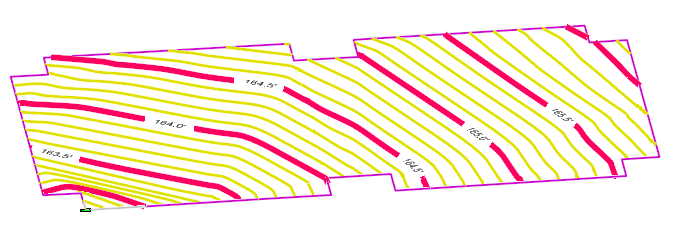Hands-on: Profile By Slope from Point
Engineering Task: Grade a Parking Lot 1% upward from an Existing Inlet
Dataset:: Profile by Slope from Point (data zip)
Most Appropriate Pre-requisite: Non-Corridor and Site Modeling course
- Open the working file.
- Verify there is a Parking Perimeter and a Existing Inlet in the lower left corner.
The Inlet should show in the 3D Model.
- Click Profile By Slope from Point.
- Match the Settings shown
|
Point Selection: All Profile Adjustment - None Point Projection: Radial Slope: 1% |
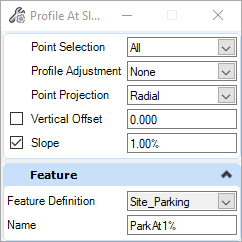 |
- At the Locate First Element to Profile prompt, click on the parking perimeter
- At the Locate Next Element to Profile - Reset to Complete prompt, right-click to Reset
- At the Locate Reference 3D point, click on the Inlet in the 3D view.
- The software will prompt through the other settings. You should have set them above. You should be able to simple confirm them with a click.
The new Profile shows up in the parking perimeter's Profile Model.

Note that the 3D Model does not show the 3D Parking Perimeter.
- Click-and-hover on the Profile element and click on Set Active Profile.
Once a horizontal has an Active Profile, the 3D feature shows in the 3D Model.
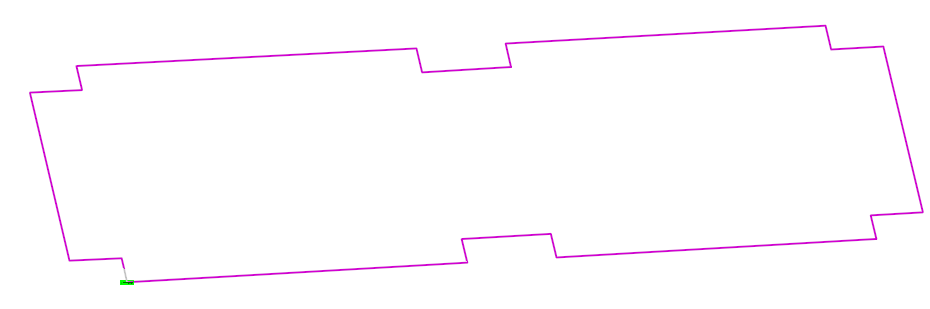
A terrain created from element would show how it drains.