The OpenRoads Named Boundaries manager shows the active file's Named Boundaries, segregated by type:
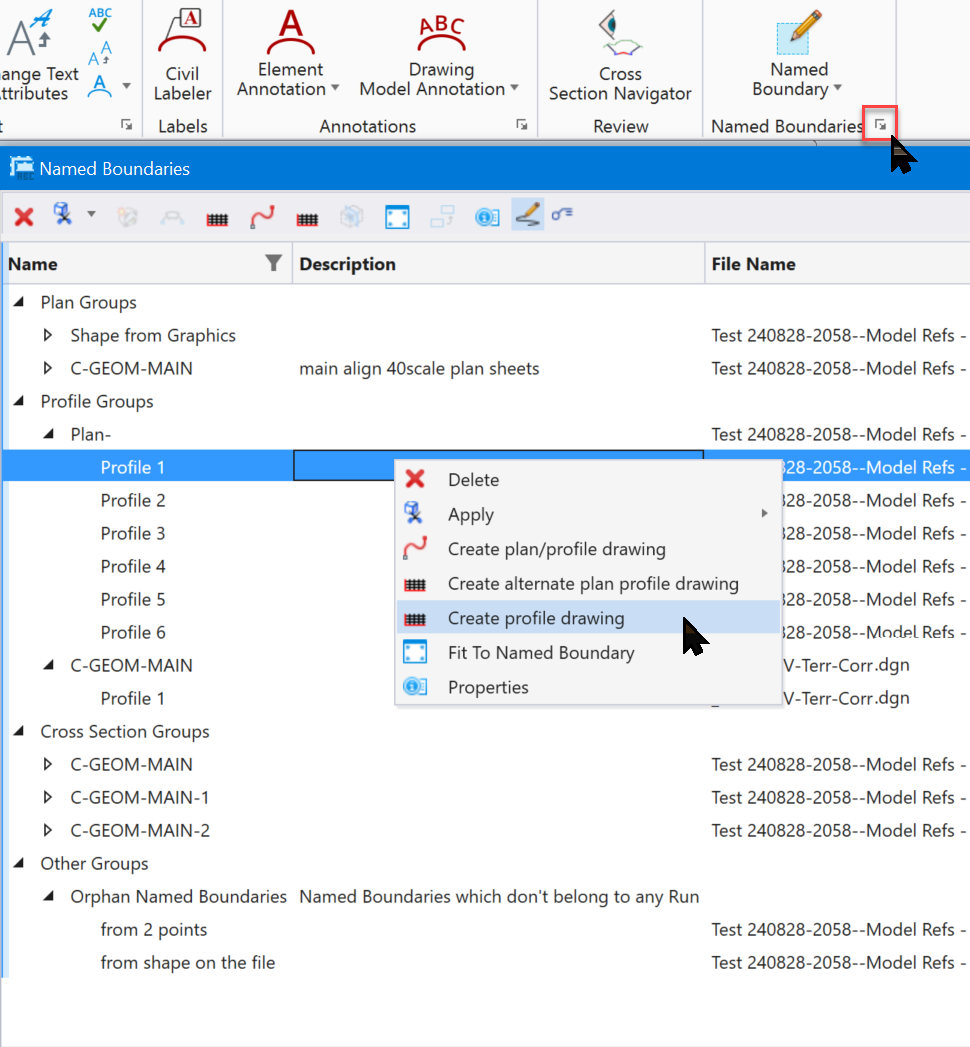
The button bar has toggles and tools that are somewhat cryptic. Right-clicking on item provides a more "readable" set of options.
The primary purpose is creating Drawings. Clicking a Create Drawing option will open the Create Drawing dialog.
|
The Mode is dependent on the properties of the Named Boundaries selected. The Drawing Seed is a primary setting here. It contains settings for the drawing model seed, the sheet model seed, the boundary used, etc. Without a Drawing Seed, some settings revert to workspace defaults (like the drawing model seed, the sheet model seed), some settings get lost (like the border). You can still get good Drawing Models, but your Sheets will likely need some cleanup (like adding the border...). Note that there is no option to NOT create sheets. You're getting them whether you want them or not.
|
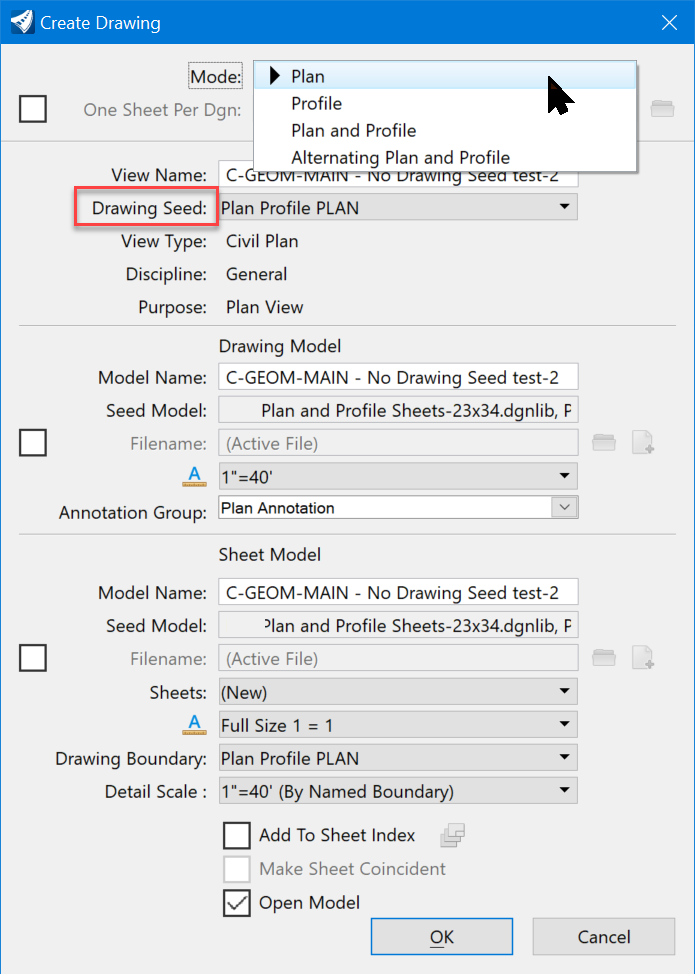 |
Drawing Models Only
While creating sheets is mandatory for most of the Named Boundaries, there are a couple of options where creating sheets is optional:
- Plan Shapes unassociated with paths
- Cross Sections
|
In all cases, even where sheets are created for you automatically, you can always create new sheets manually:
To create Drawing Models without Sheet Models, clear the Create Sheet Model toggle. This option is available only (for some reason) for
For non-corridor (site) work, your Named Boundaries are generally not associated with a baseline and the layout generally requires some manual placement. Sheets can be setup and the Drawing Models manually positioned. |
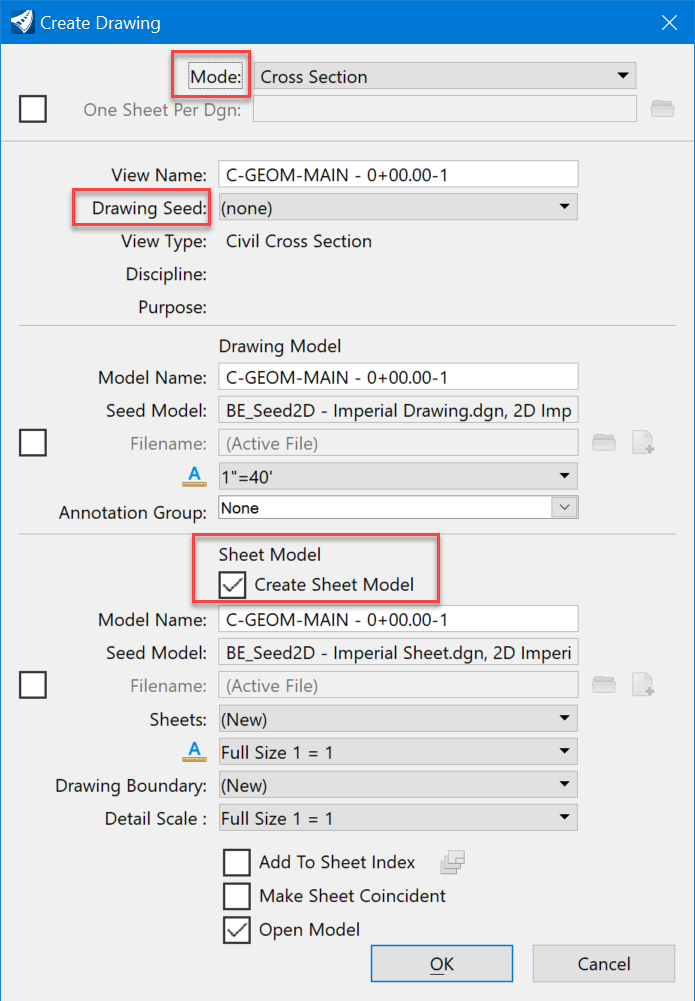 |